.png?fit=max&auto=format&n=L9v9pR5LWZNm9MKl&q=85&s=c055ff95357e023b24503c90e4eaf4bc)
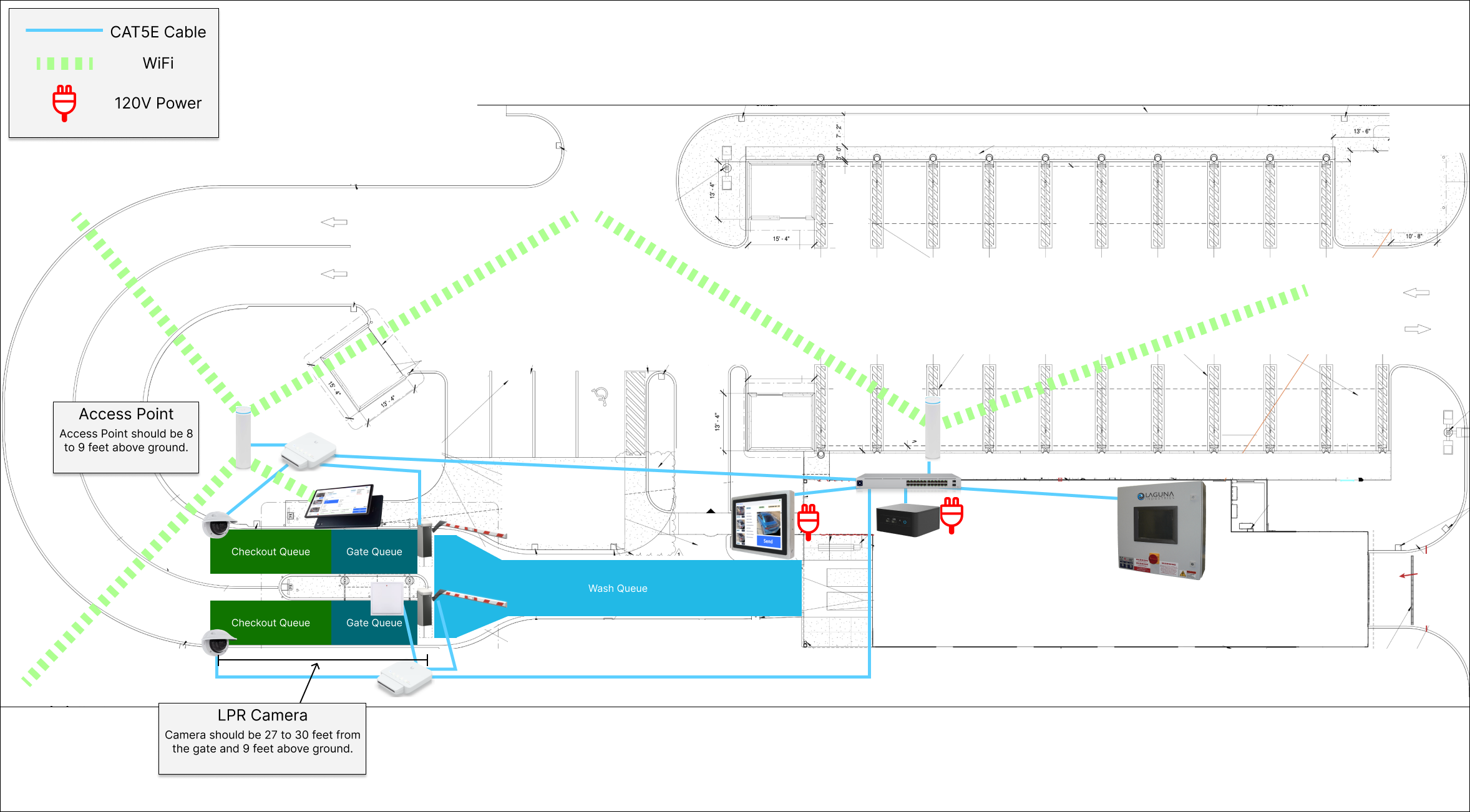
Ethernet Cables

Replacing bad cables is laborious and difficult. We strongly recommend you use a high quality cable from a reputable brand. We’ve had good experience with TrueCable. Avoid running these cables in the same conduit you have high voltage as that will cause interference.
Office Equipment
1. Power Supply
First setup the power supply. Make sure the battery terminals are connected before you plug in FlexWash equipment..png?fit=max&auto=format&n=ARcXZEKYiBC8wJrf&q=85&s=5a6db609ceee066424e9176e0925bfb3)

2. Coordinator
The coordinator looks like this.
3. Switch
The switch looks like this.
4. Connect Office Devices
Depending on the model, the coordinator must be wired according to these specs: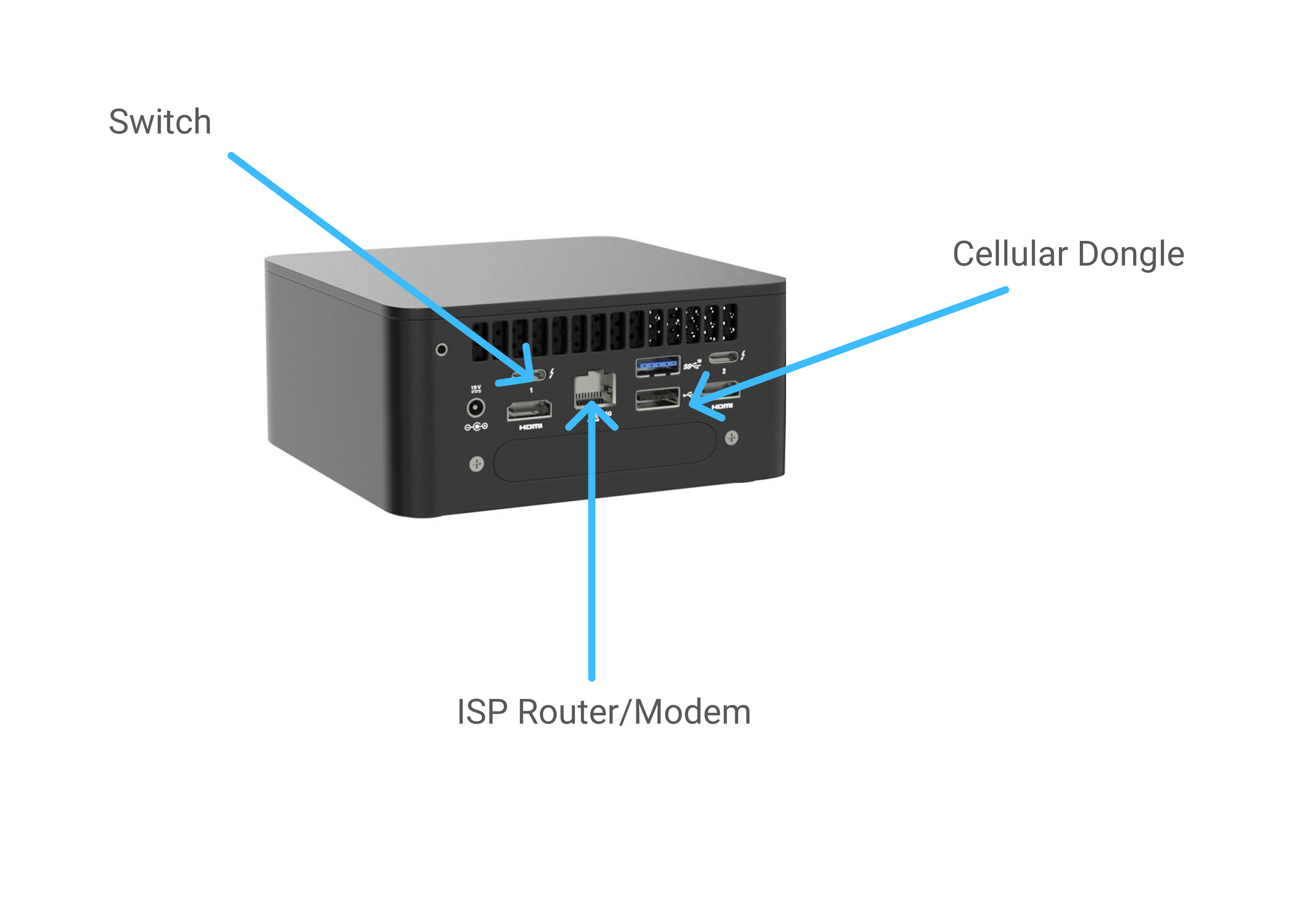

a. ISP Router/Modem
This connection is for internet access. Plug an ethernet cable from your router or modem to the coordinator.b. Cellular Dongle
Plug the dongle into the adapter and the adapter into the coordinator. This is for limited backup internet in case of a network outage. See cellular failover docs for more details.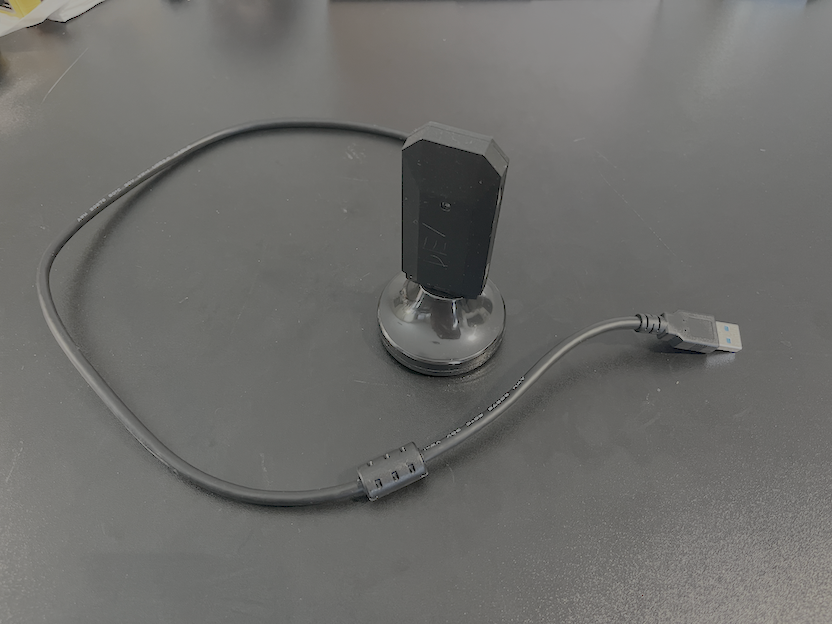
c. Switch
Plug a CAT5/CAT6 cable from the coordinator to port 1 on the switch. Always leave port 2 empty.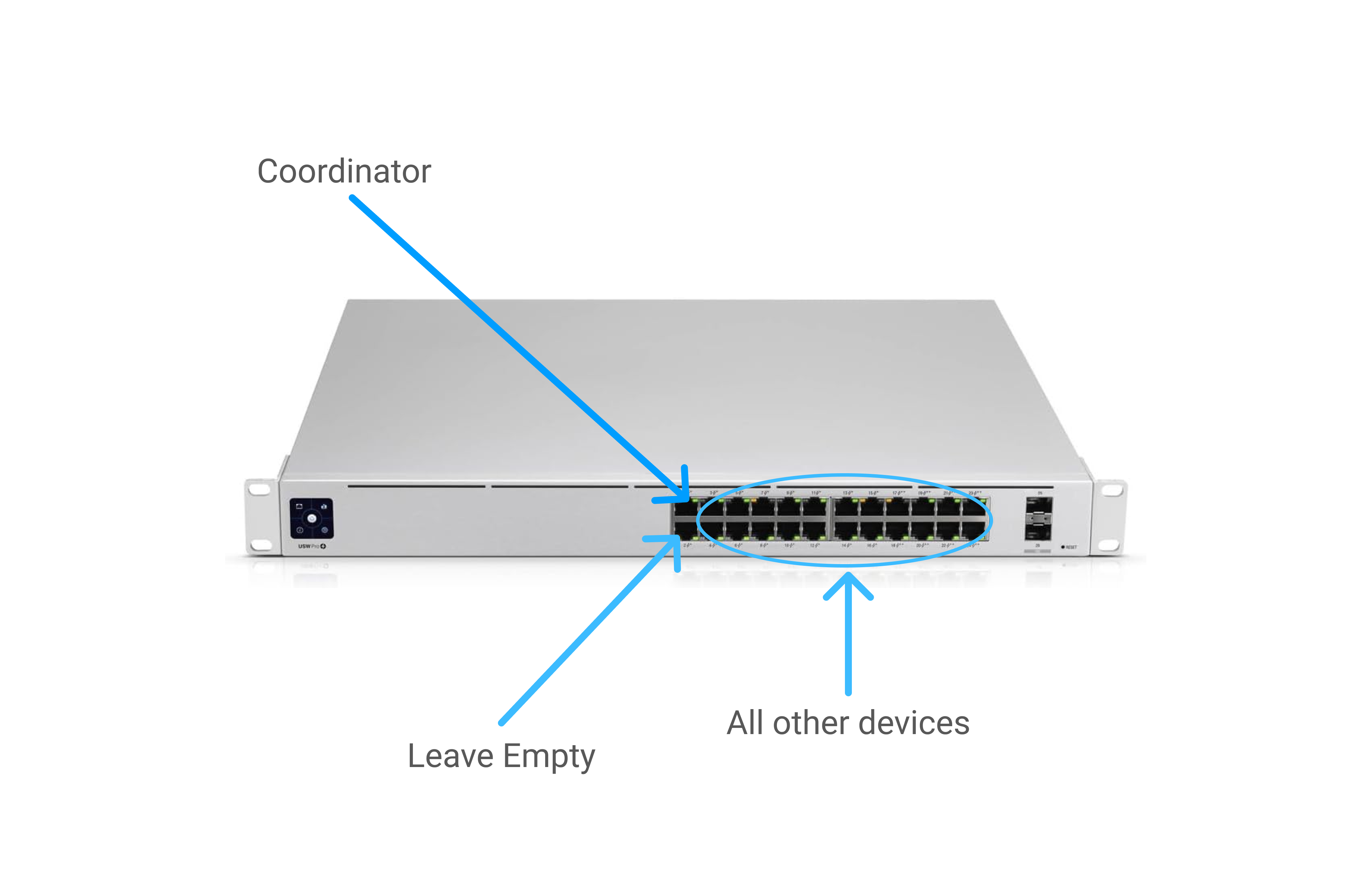
Connect Peripherals
Peripherals are devices that connect to the network via CAT5E/CAT6 cable to a switch or WiFi. If wired, these devices must be connected to the switch in ports 3 to 24.5. Edge Switch
An edge switch is used to reduce the number of CAT5E/CAT6 cables you have to run to the office switch. Typically there is one edge switch per checkout lane. Connect the edge switch port 1 to port 17-24 in the office switch.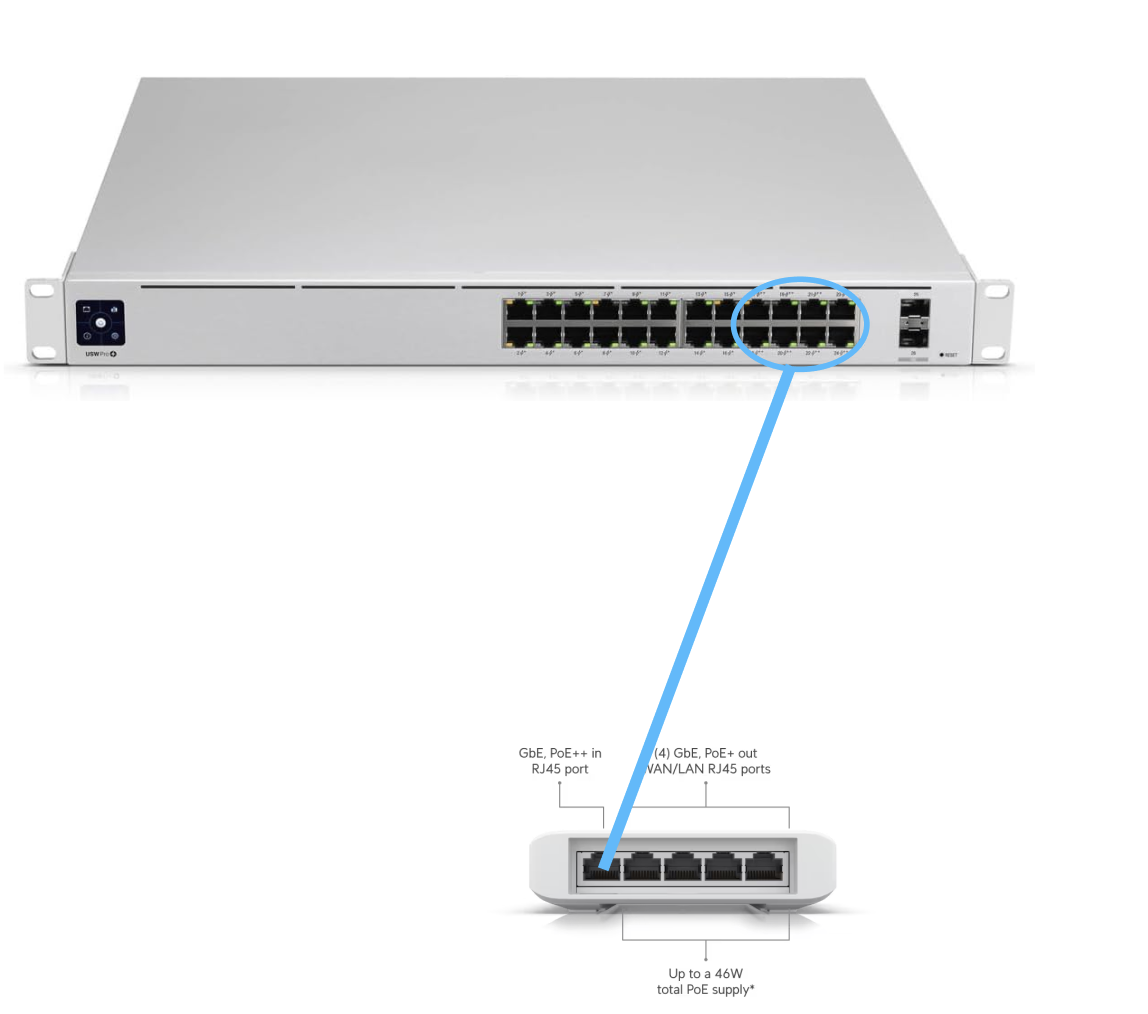
6. WiFi Access Points
Connect the WiFi access point. These can be connected either- directly to the switch in the office (ports 3-24)
- to an edge switch (ports 2-5)

These access points are PoE (power over ethernet) and outdoor rated as long as they are installed correctly.
