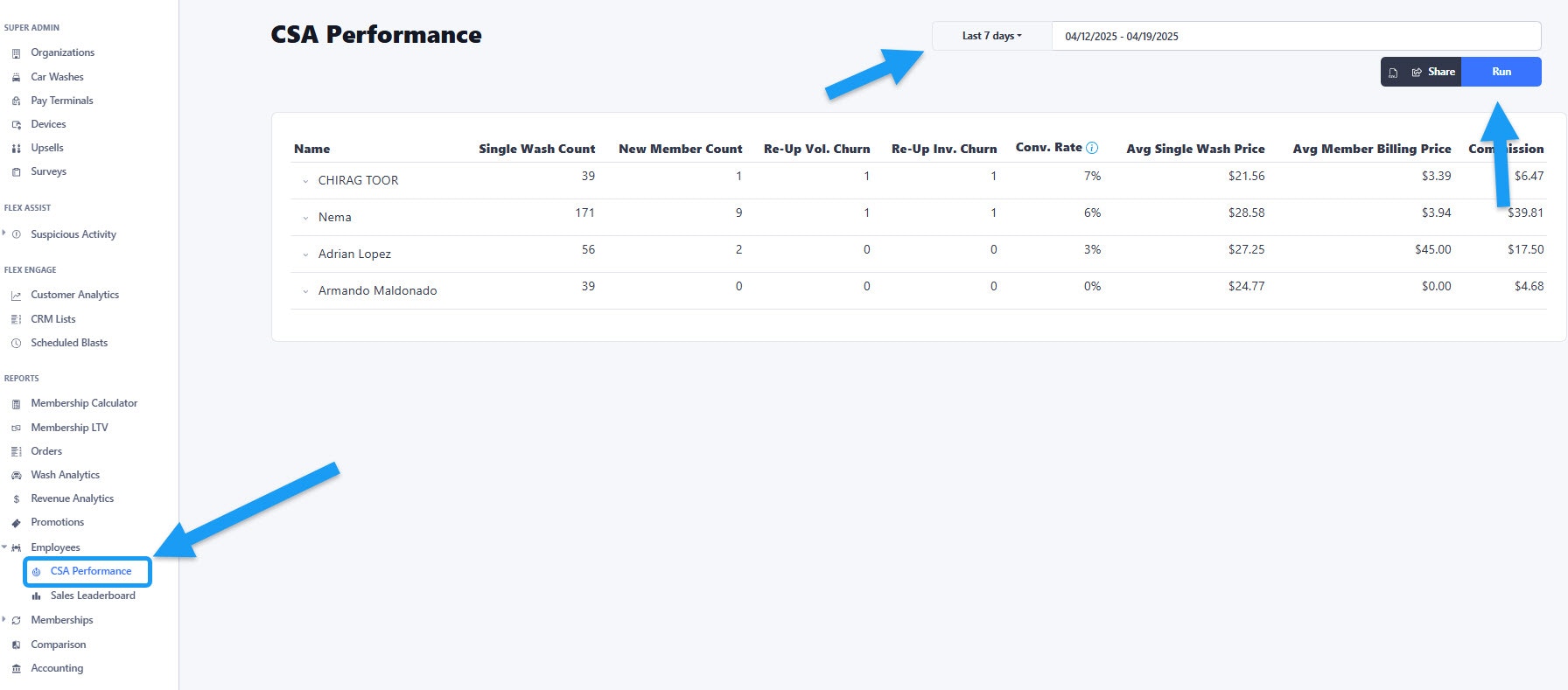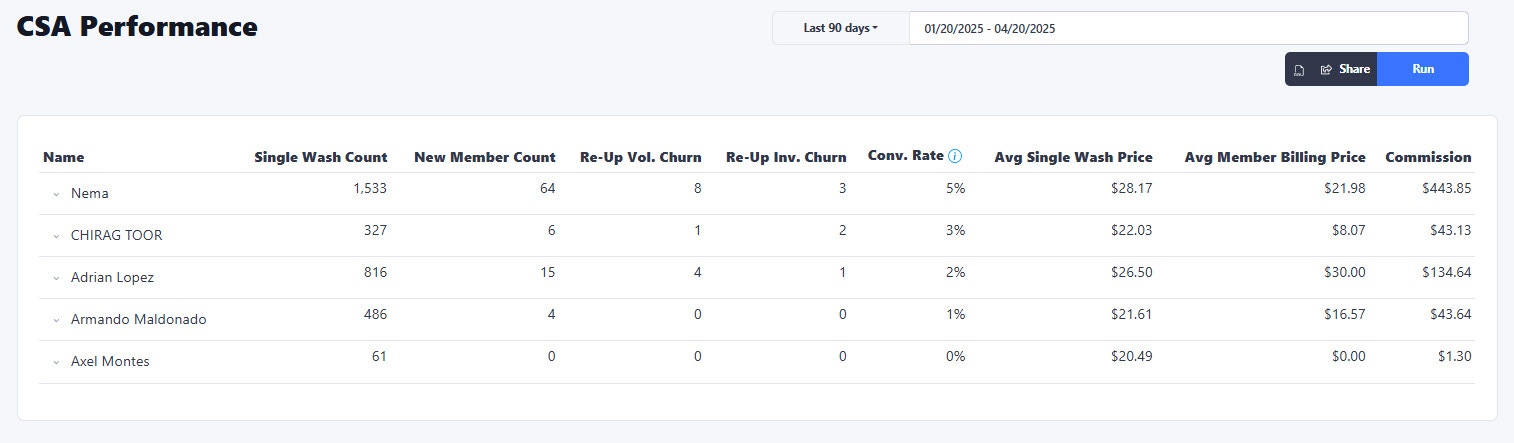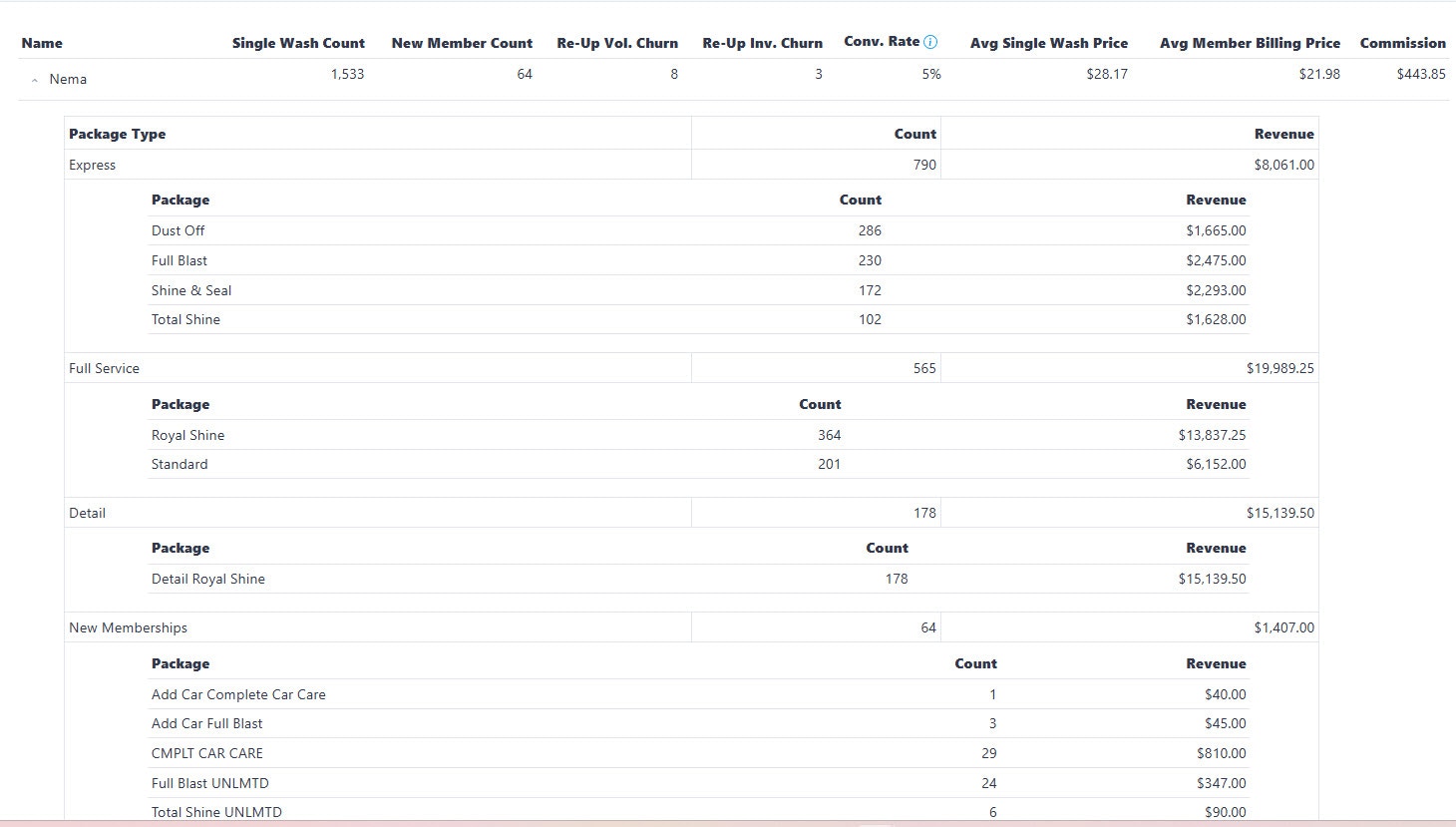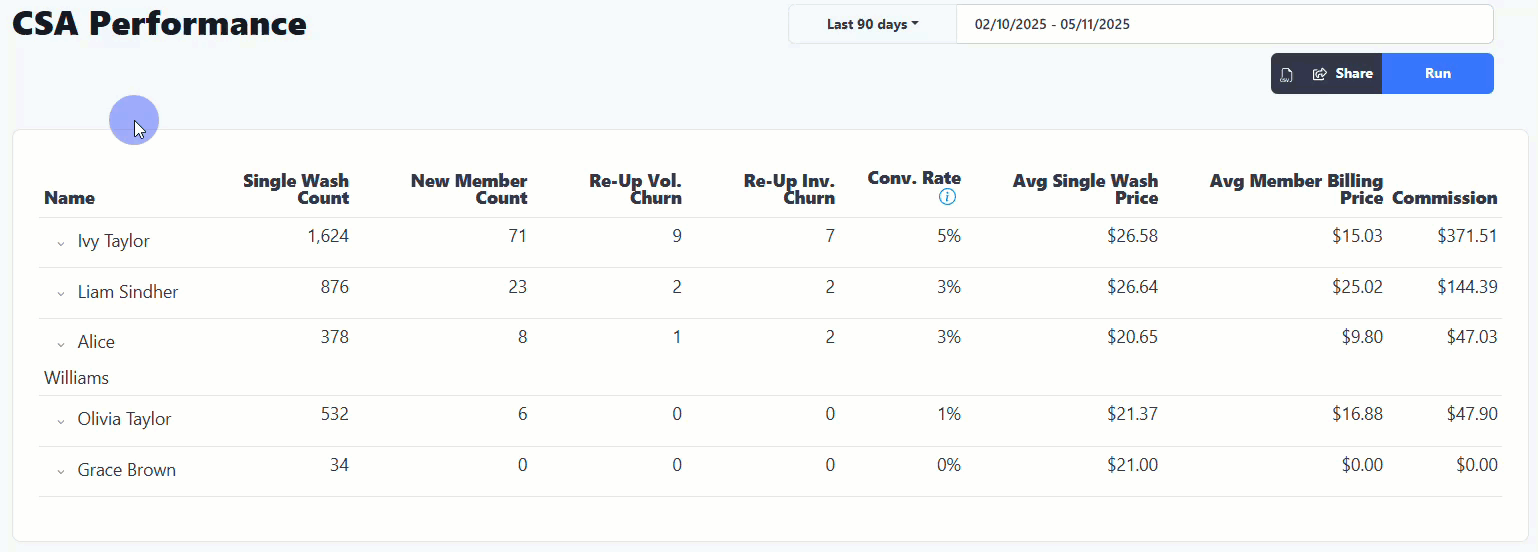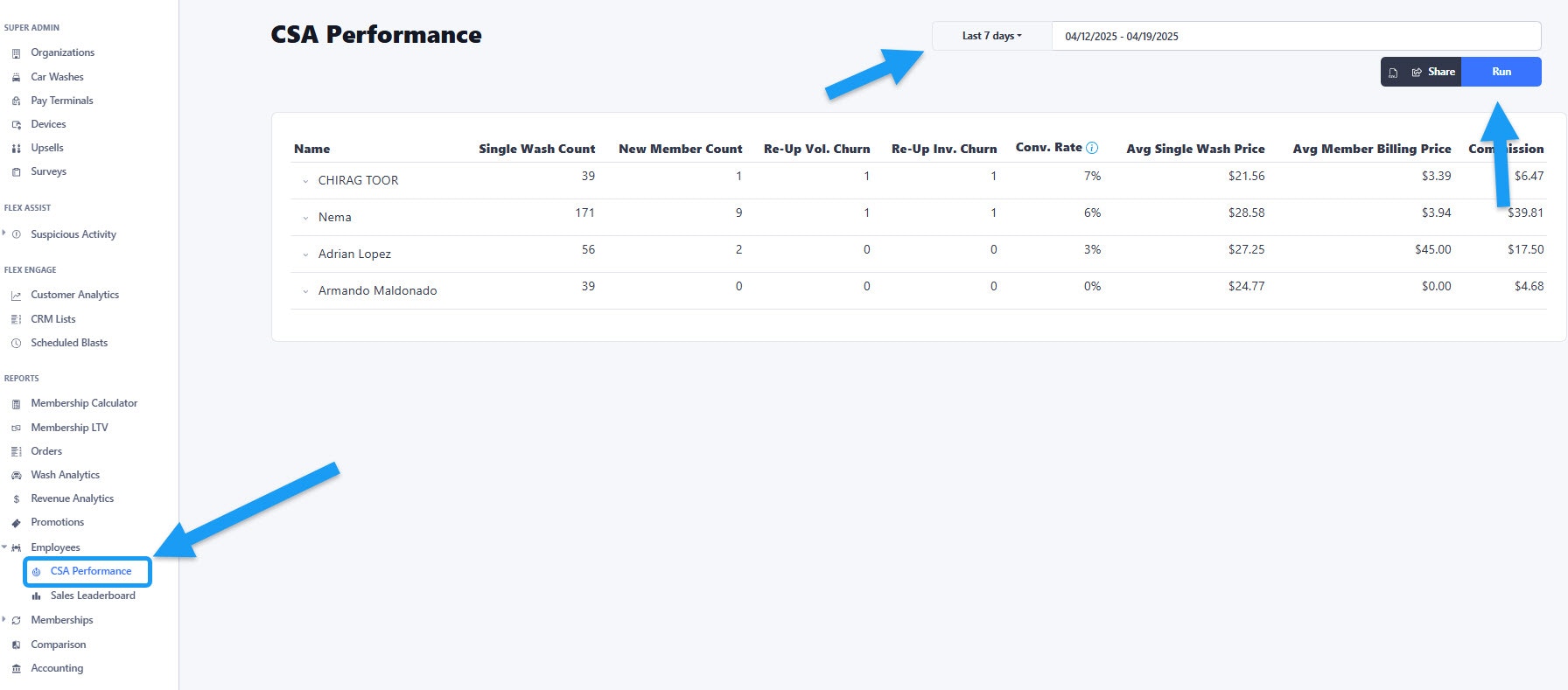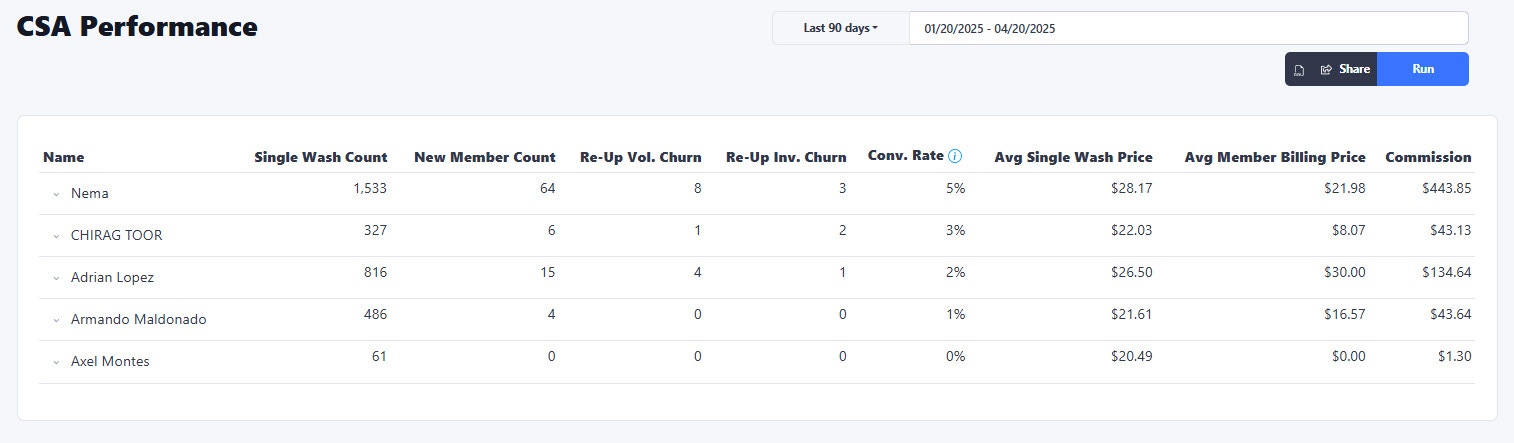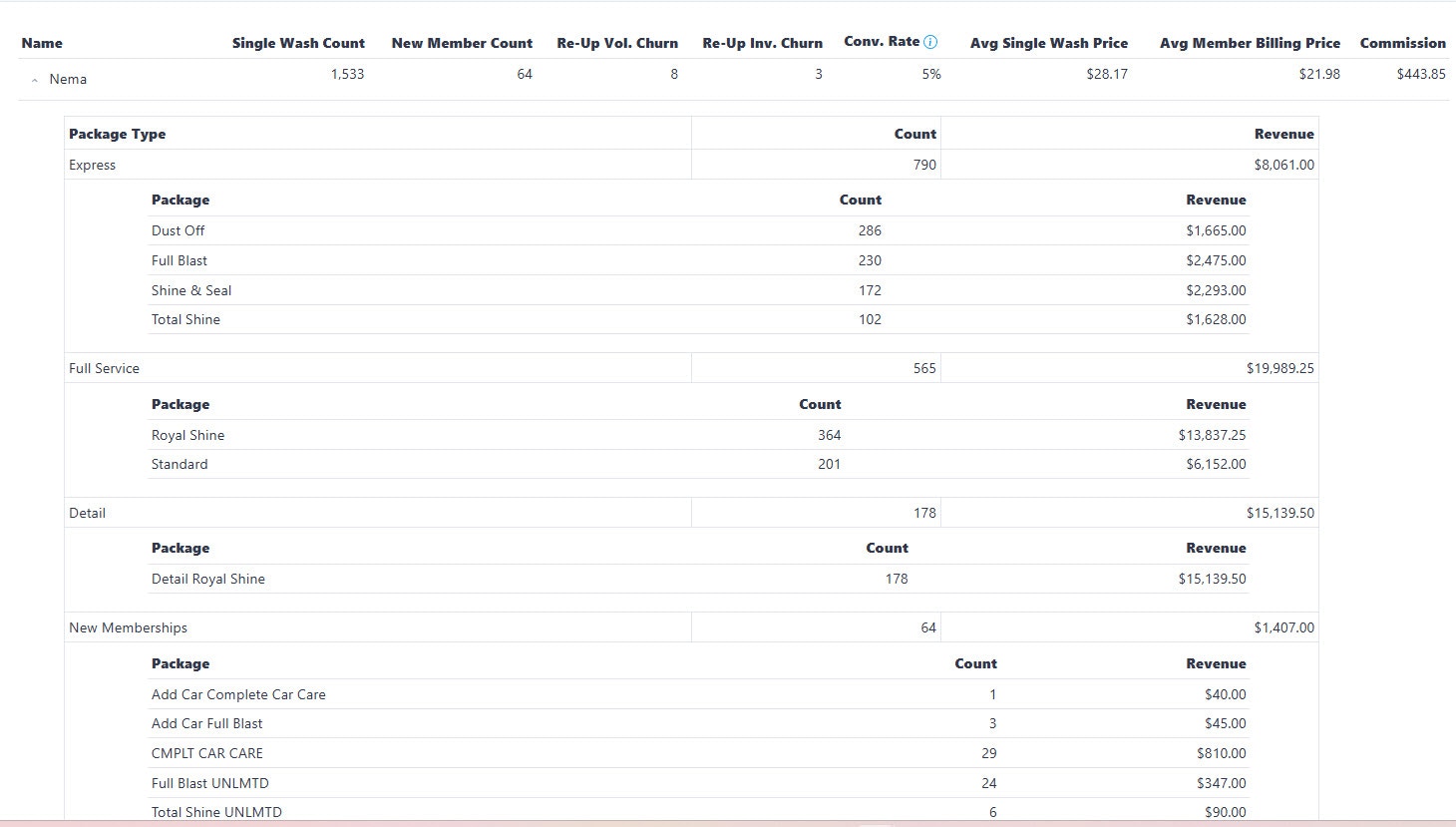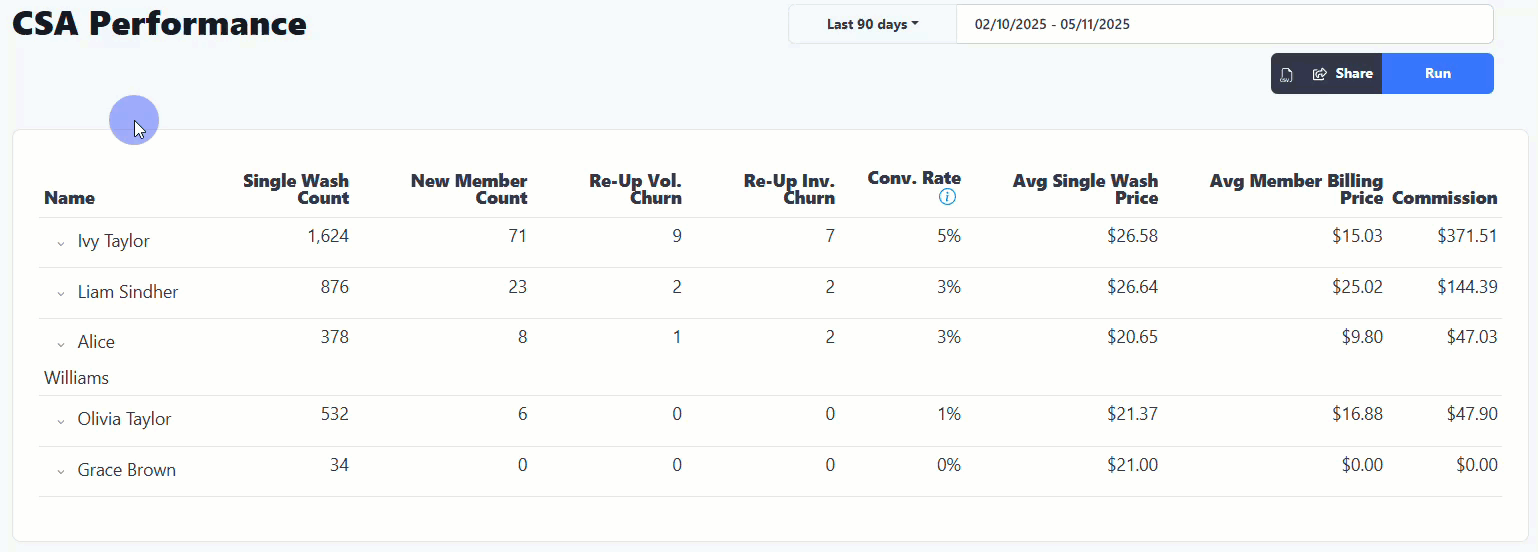Skip to main contentEmployees
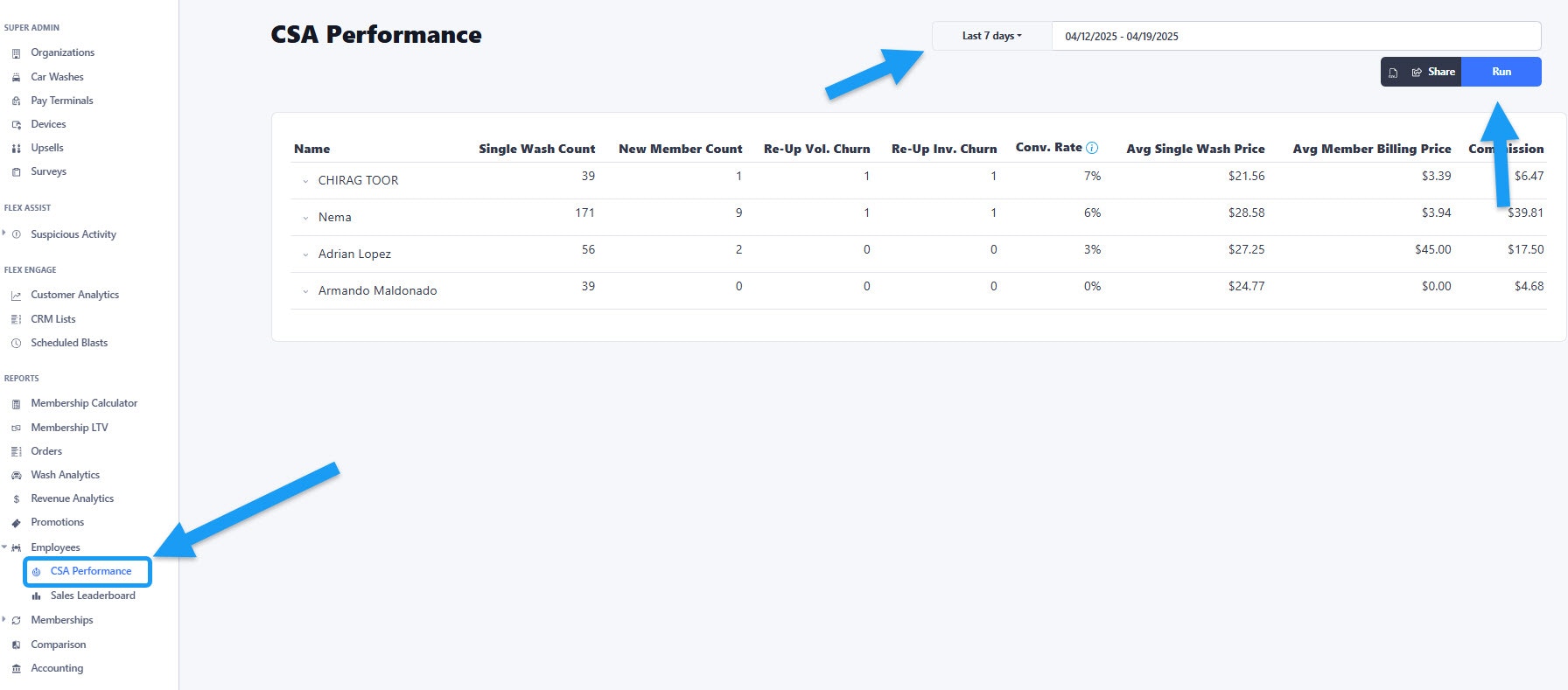 You can find the CSA Performance report under the “Employees” section located on the sidebar menu. After you open it, make sure to select a date range and click on the “Run” button for the data to populate.
You can find the CSA Performance report under the “Employees” section located on the sidebar menu. After you open it, make sure to select a date range and click on the “Run” button for the data to populate.
General view
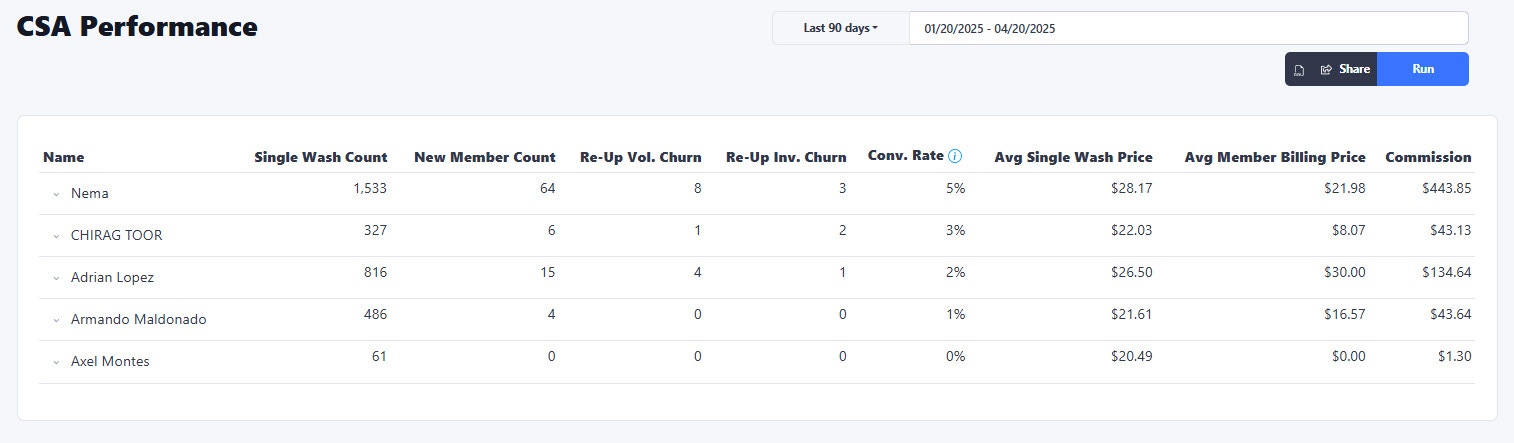 Once the report is generated you get a general view of the stats by employee. You can click on each employee name on the list for a detailed view of the sales that the individual has done during the date range that you selected.
Once the report is generated you get a general view of the stats by employee. You can click on each employee name on the list for a detailed view of the sales that the individual has done during the date range that you selected.
Detailed view
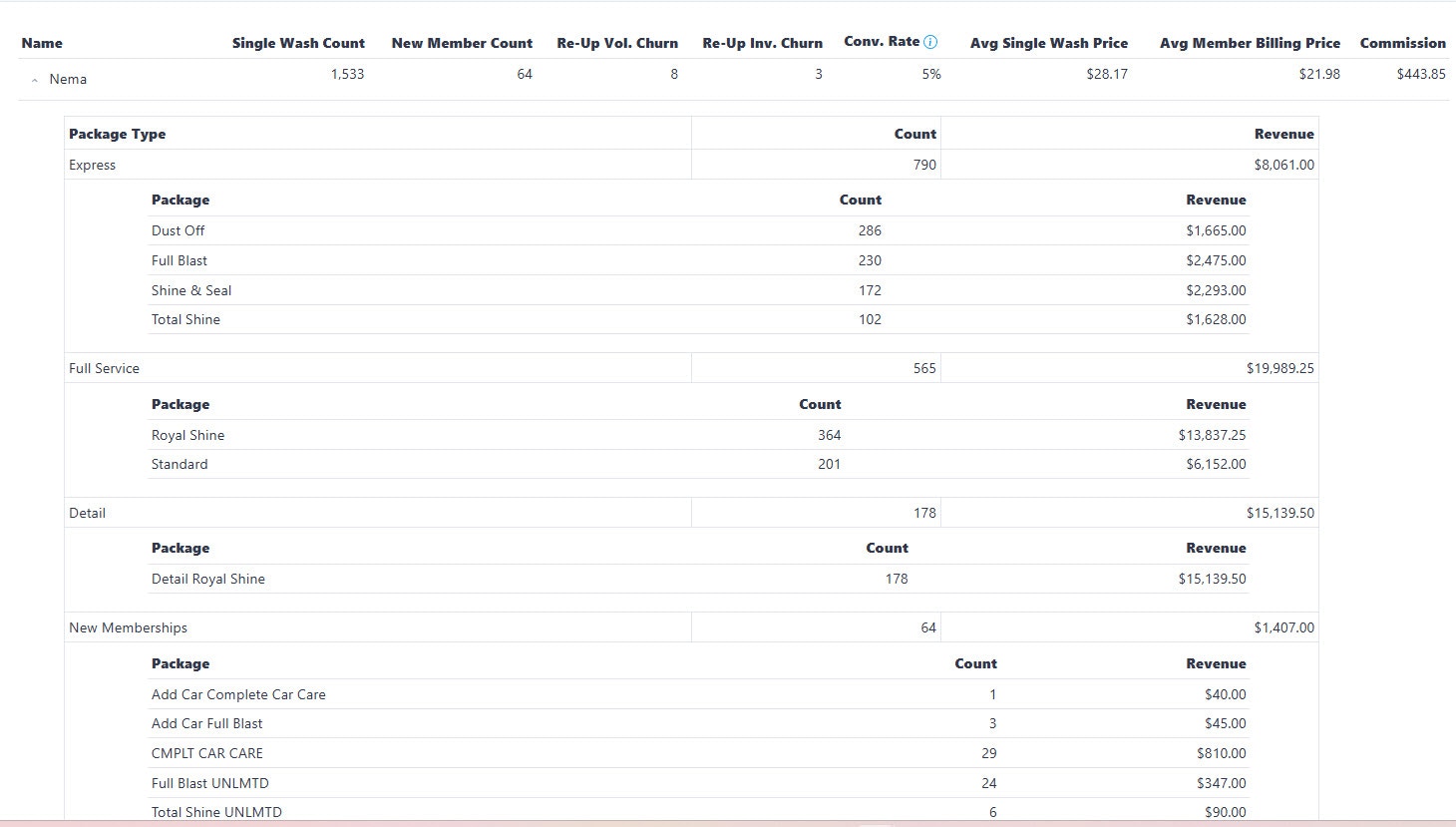 This is how the report expands to show the stats of each employee when you click on a name. You can see how many of each Wash Package has been sold, whether single washes or memberships, how much revenue each package is producing and the employee’s earned commissions.
This is how the report expands to show the stats of each employee when you click on a name. You can see how many of each Wash Package has been sold, whether single washes or memberships, how much revenue each package is producing and the employee’s earned commissions.
View sales per Employee
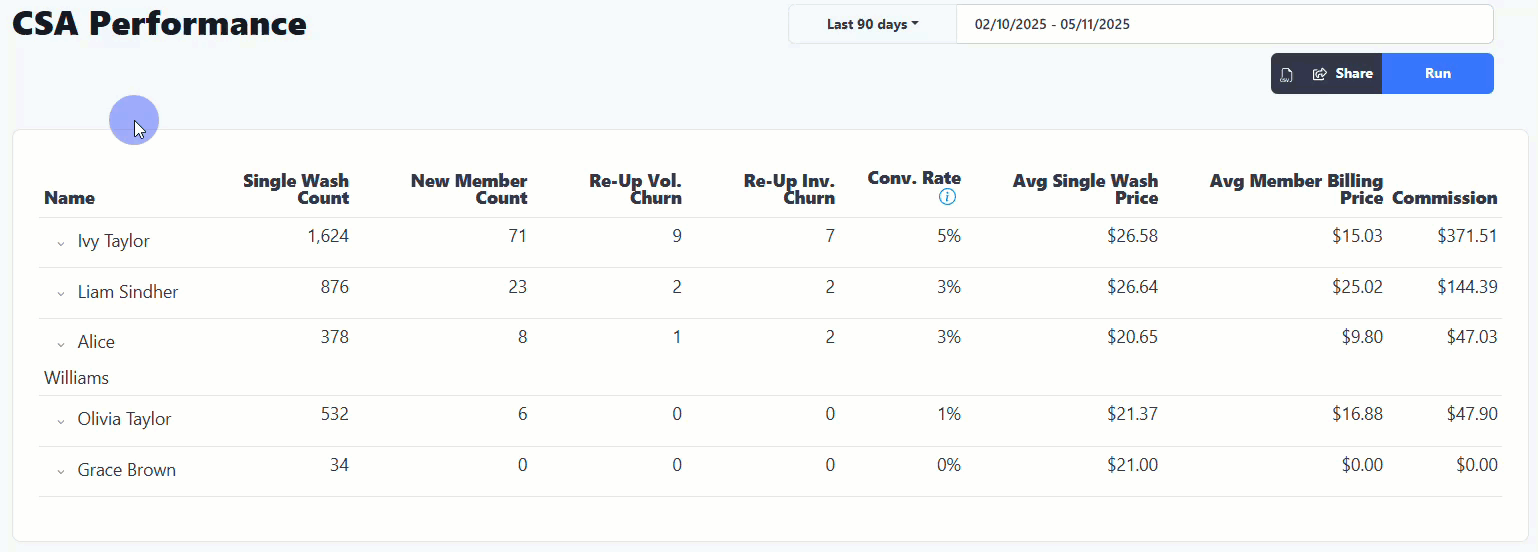 If you hover your mouse over the employee’s stats for the “New member count”, “Re-up vol. Churn”, “Re-up Inv. Churn” and “Comission”, and click on any of those you can view the list of customers associated to each as shown on the capture above.
If you hover your mouse over the employee’s stats for the “New member count”, “Re-up vol. Churn”, “Re-up Inv. Churn” and “Comission”, and click on any of those you can view the list of customers associated to each as shown on the capture above.