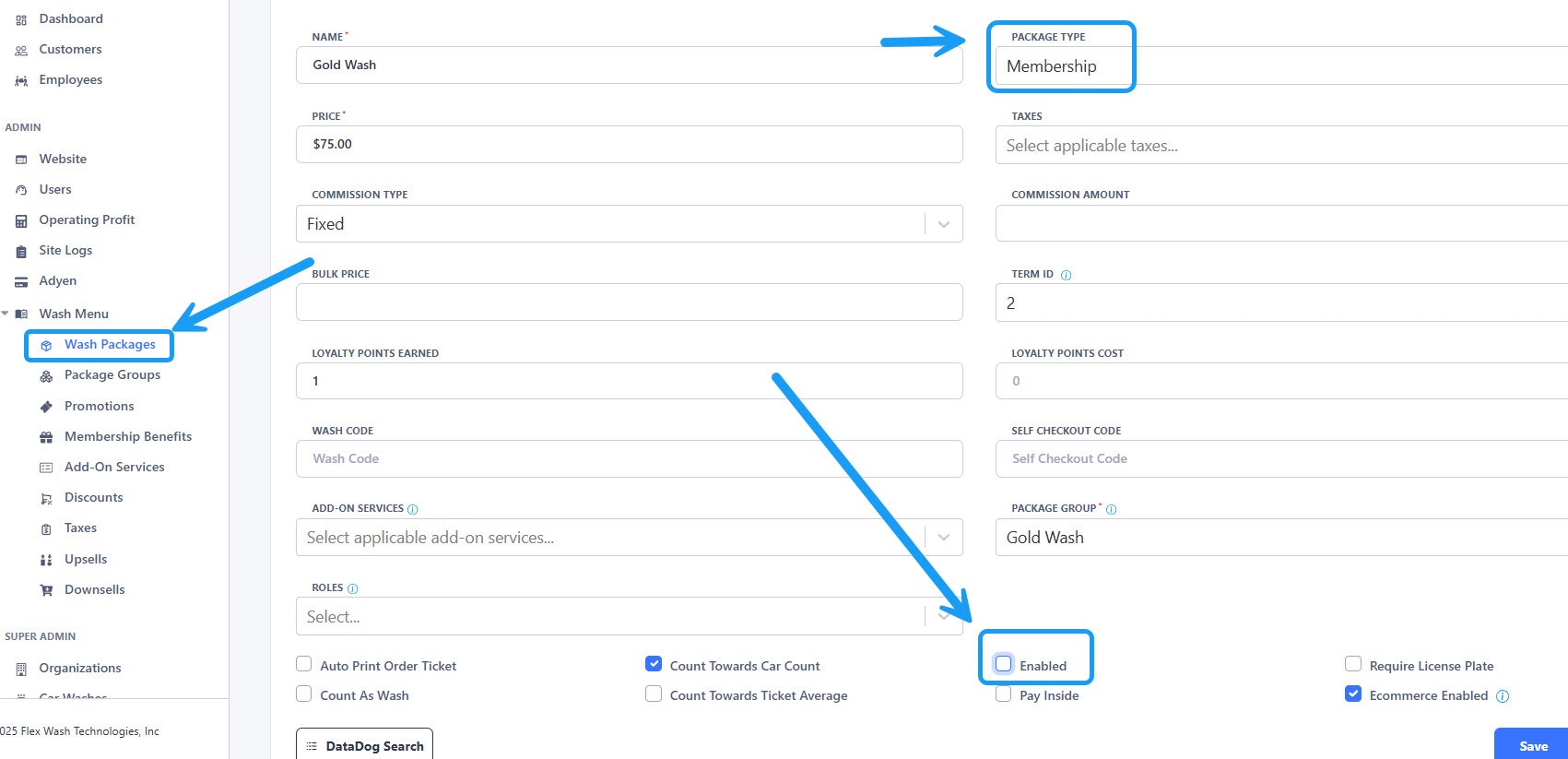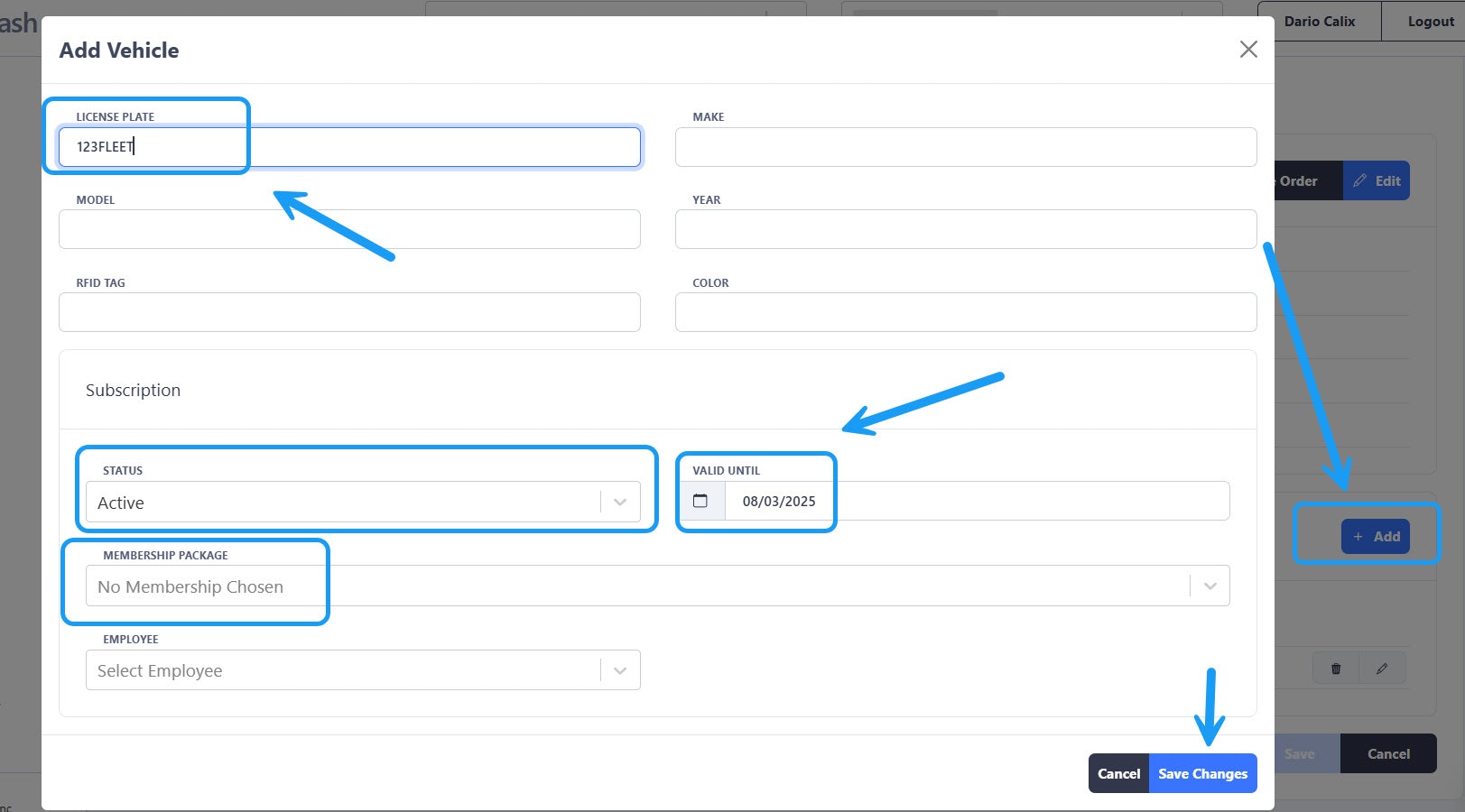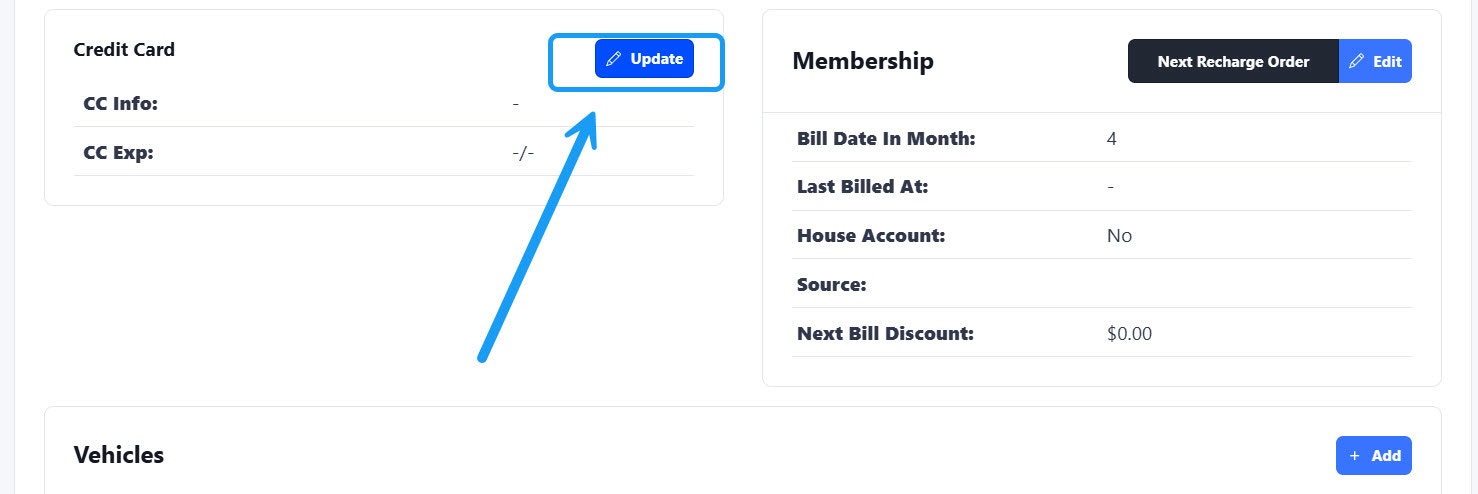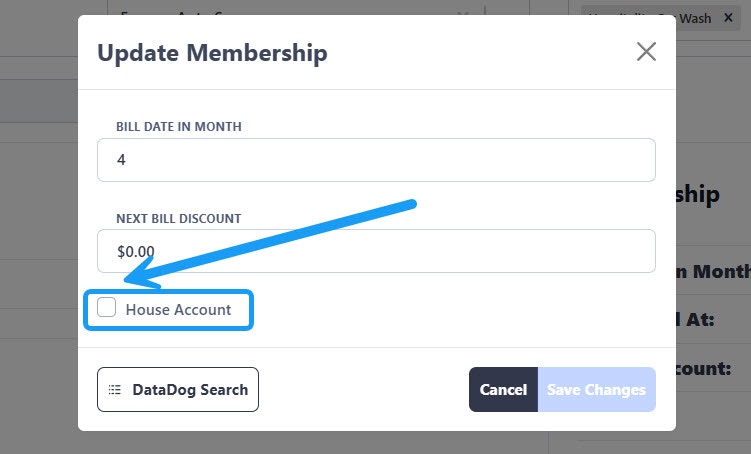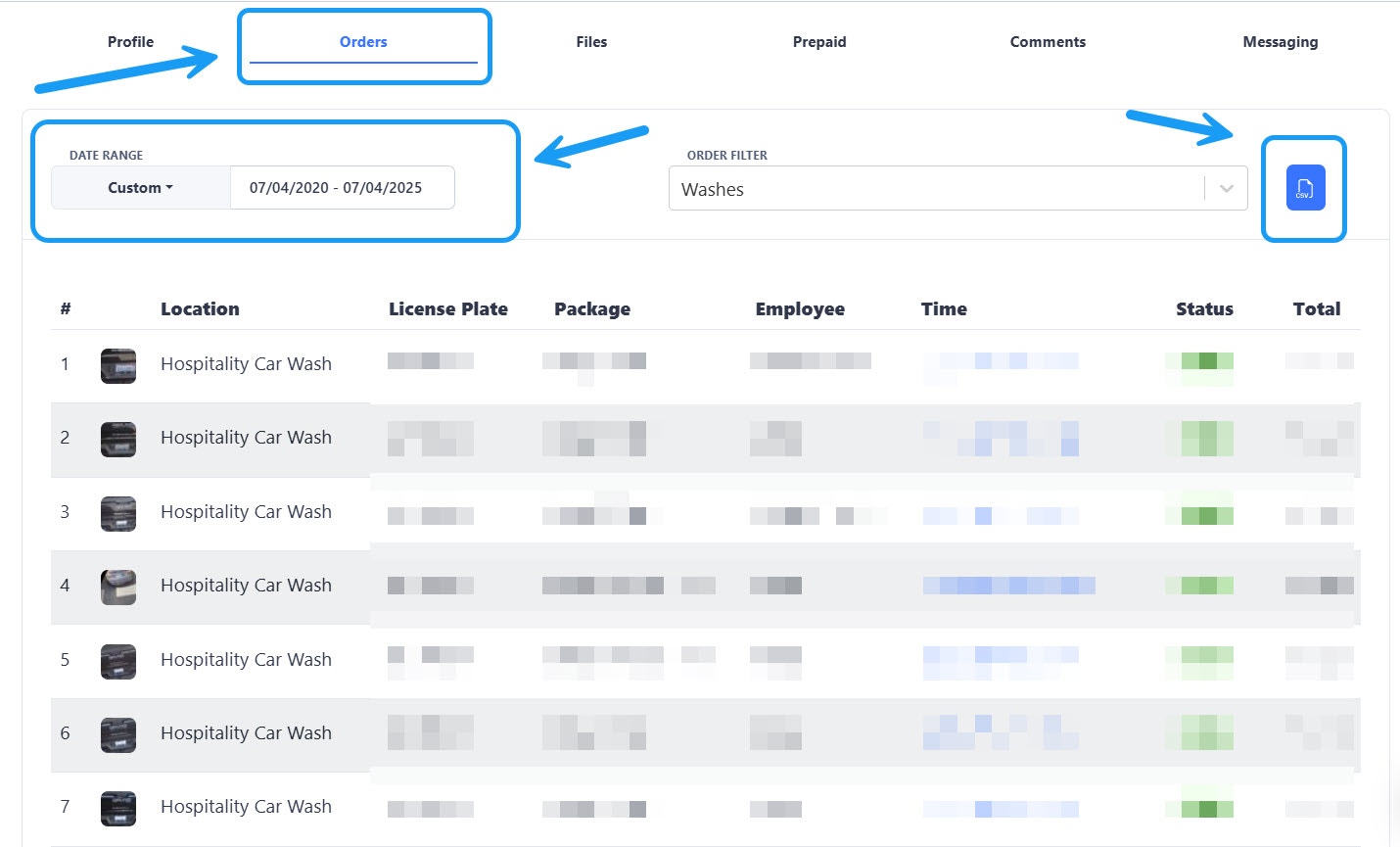Skip to main contentThere are 2 ways you can set up a Fleet Account: Fleet Unlimited and Fleet Monthly Invoice. With the first one, you can add a credit card to the account and charge for all the vehicles automatically on a monthly basis. With the second option, no credit card will be added to the account. Instead, you will be providing a monthly invoice to the owner of the fleet account.
Fleet Unlimited
1. Create Membership Package
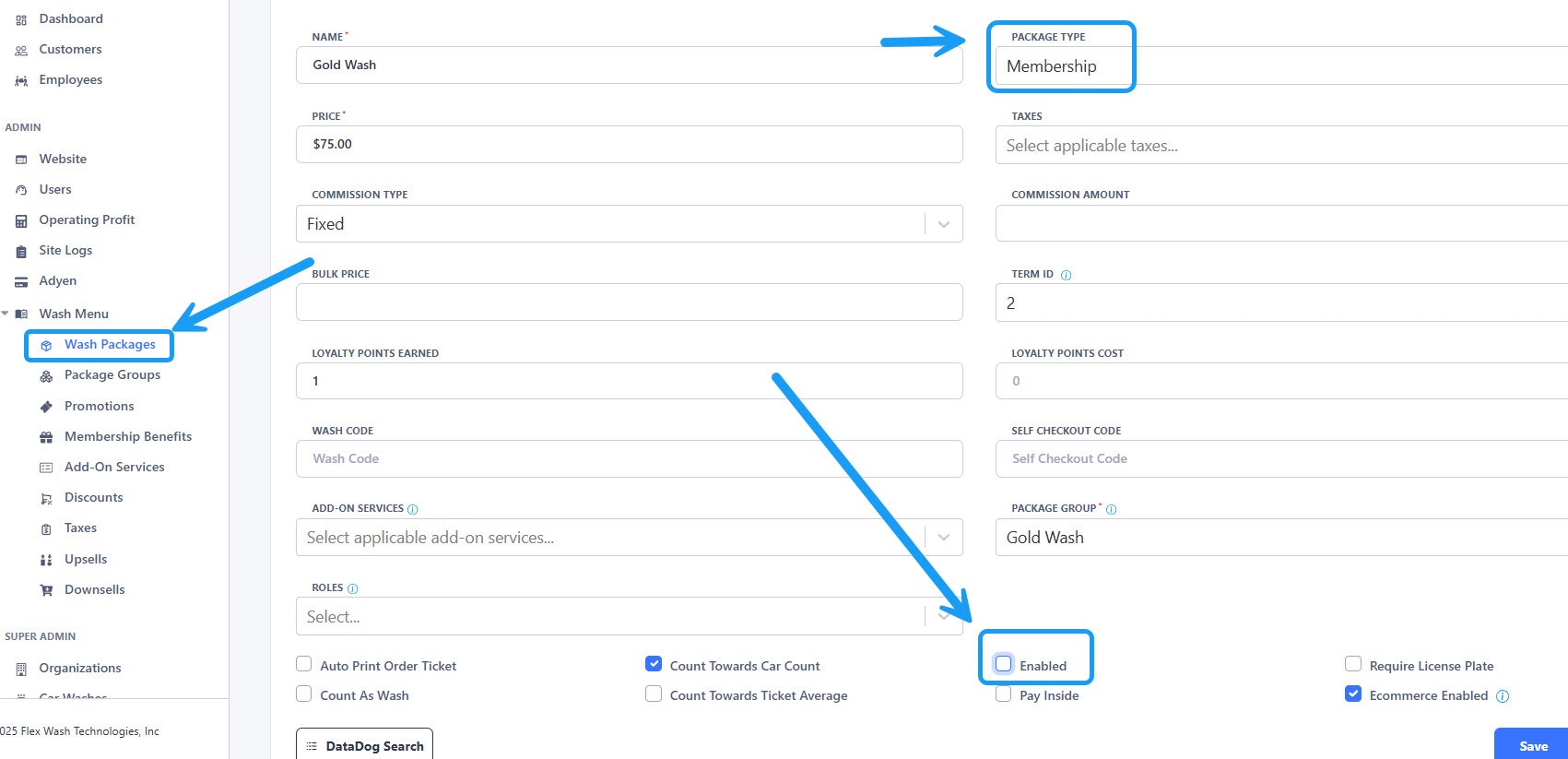 On the Wash Package section, click on the “Create a Wash Package” button and make sure you select “Membership” on the package type. The “Enabled” option must be unchecked to prevent the wash package from appearing on the POS.
On the Wash Package section, click on the “Create a Wash Package” button and make sure you select “Membership” on the package type. The “Enabled” option must be unchecked to prevent the wash package from appearing on the POS.
2. Create account
 Now that the membership package has been created, you can create the account. Go to the “Customers” option located on the left sidemenu and then click on the “Create Customer” button.
Now that the membership package has been created, you can create the account. Go to the “Customers” option located on the left sidemenu and then click on the “Create Customer” button.
3. Add Membership
 Click on the “Add Membership” button on the right. A new window will appear as shown above. If necessary, you can edit the bill date or add a next bill discount. Don’t forget to click on “Save changes” when done.
Click on the “Add Membership” button on the right. A new window will appear as shown above. If necessary, you can edit the bill date or add a next bill discount. Don’t forget to click on “Save changes” when done.
4. Add Vehicles
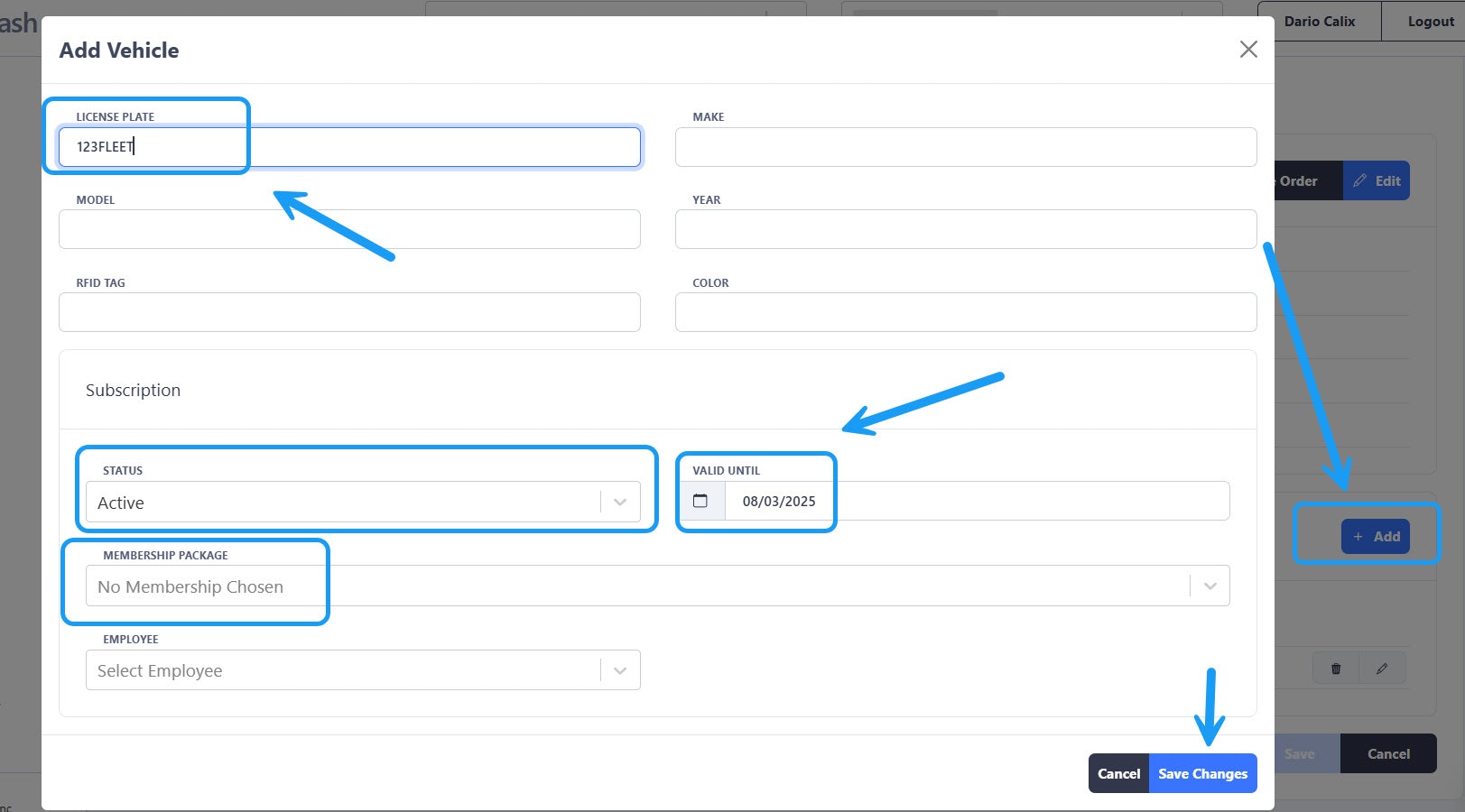 On the vehicles section, click on the “Add” button located on the right side to start adding them. A new window will open where you can enter the License Plate or RFID number. And on the subscription section you select the membership package that you created before for this Fleet account. You can edit the “Valid until” date if needed, that will be the date that the vehicle will be charged.
On the vehicles section, click on the “Add” button located on the right side to start adding them. A new window will open where you can enter the License Plate or RFID number. And on the subscription section you select the membership package that you created before for this Fleet account. You can edit the “Valid until” date if needed, that will be the date that the vehicle will be charged.
Repeat this last step for each vehicle that will be charged through this Fleet Account.
Add Credit Card
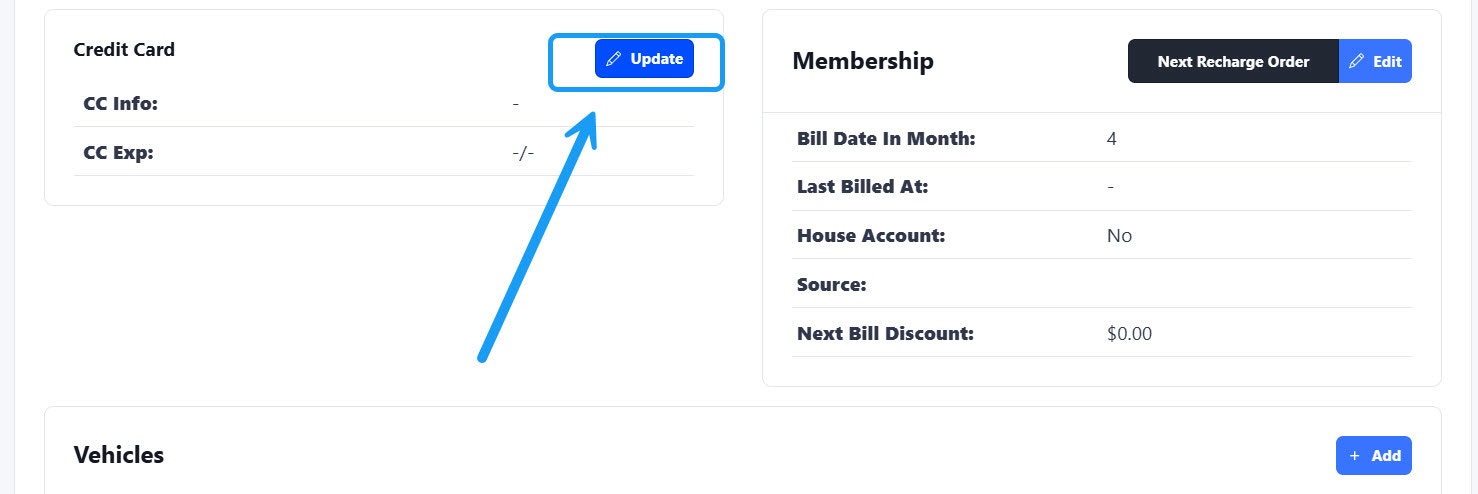 Finally, on the Credit Card section, click on the “Update” button. A new window will appear asking for the credit card information.
Finally, on the Credit Card section, click on the “Update” button. A new window will appear asking for the credit card information.
Fleet Monthly Invoice
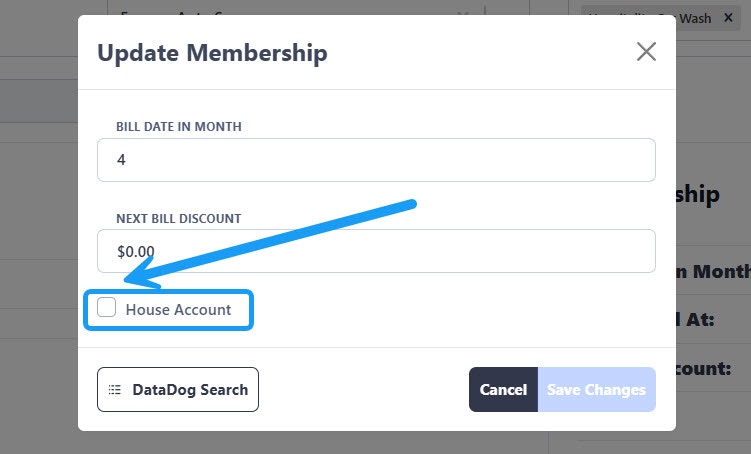 Follow steps 1 and 2 from the Fleet Unlimited section of this article. When you get to step 3, you will have to check the “House account” option as shown above. This will allow you to add memberships to vehicles without adding a credit card to the account.
Follow steps 1 and 2 from the Fleet Unlimited section of this article. When you get to step 3, you will have to check the “House account” option as shown above. This will allow you to add memberships to vehicles without adding a credit card to the account.
Add Vehicles
To add vehicles, follow the step 4 from the Fleet Unlimited section.
Orders
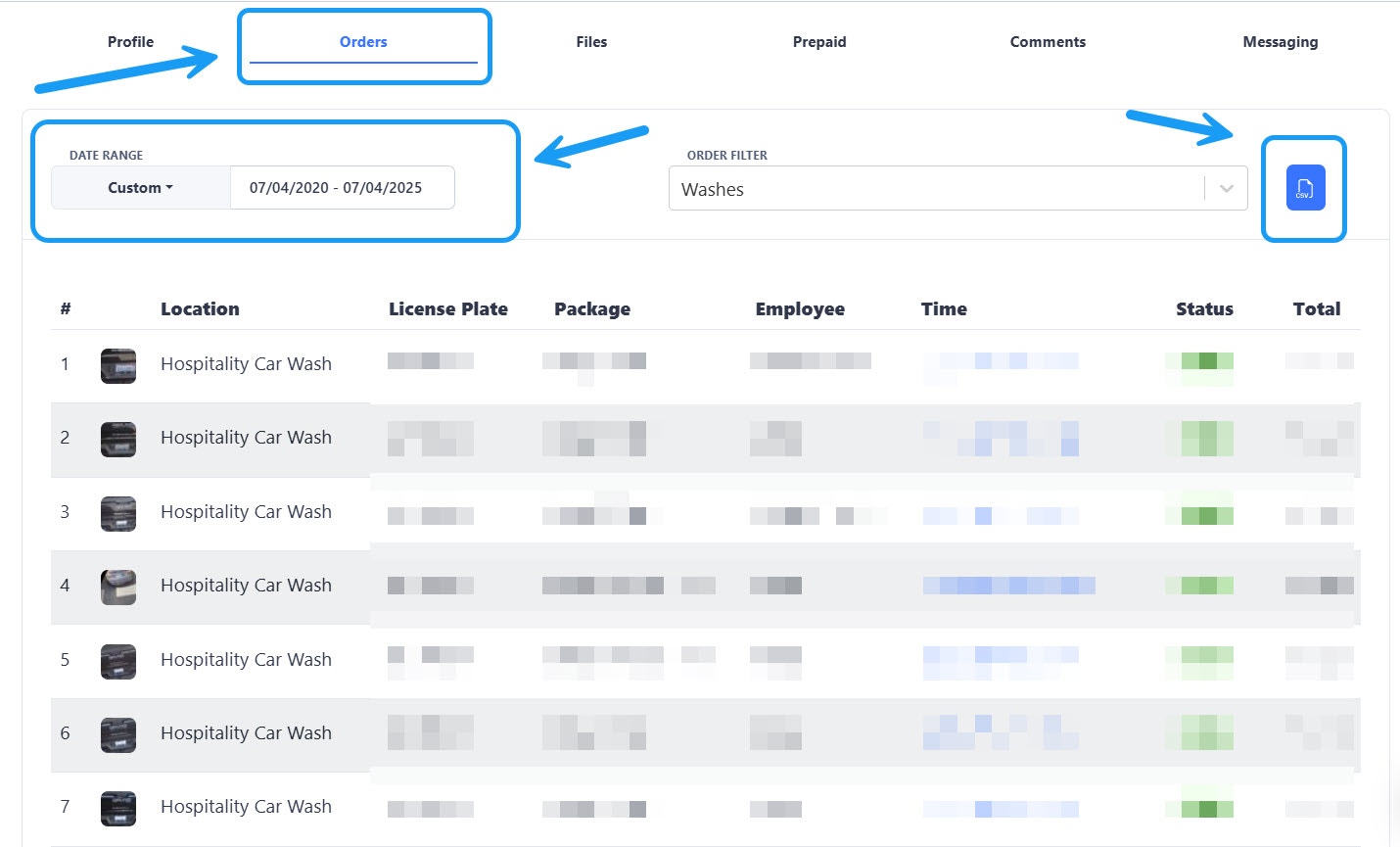 Go to the “Orders” tab on the Fleet account. Select a date range and you will get a list of washes processed during within those dates. You can use that information to build the invoice for this Fleet account. If you click on the download button on the right side, you can also download the report in Excel format.
Go to the “Orders” tab on the Fleet account. Select a date range and you will get a list of washes processed during within those dates. You can use that information to build the invoice for this Fleet account. If you click on the download button on the right side, you can also download the report in Excel format.