FlexWash WiFi
Make sure that both the Pay Tablet and the Payment Terminal terminal are turned on and connected to the FlexWash WiFi.Health Check
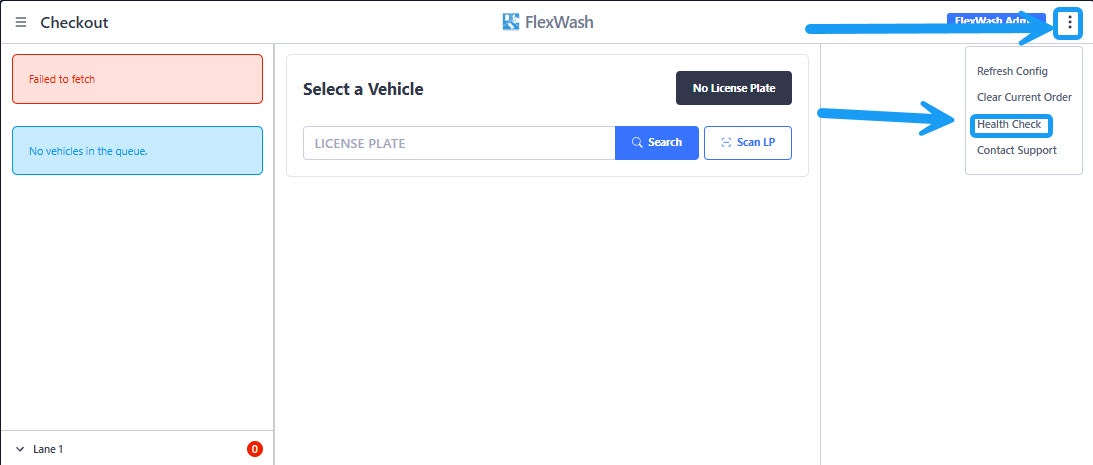
If the devices are communicating as expected, you will get a message like the one in the screenshot below showing “True” for both the Pay Terminal and the Coordinator. If the Pay Terminal part says “False” continue troubleshooting with the next steps on this article.
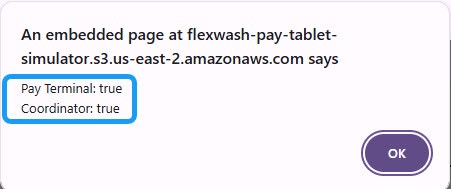
Permissions
Make sure the FlexWash app has the necessary permissions enabled.- Open the settings and select Apps.
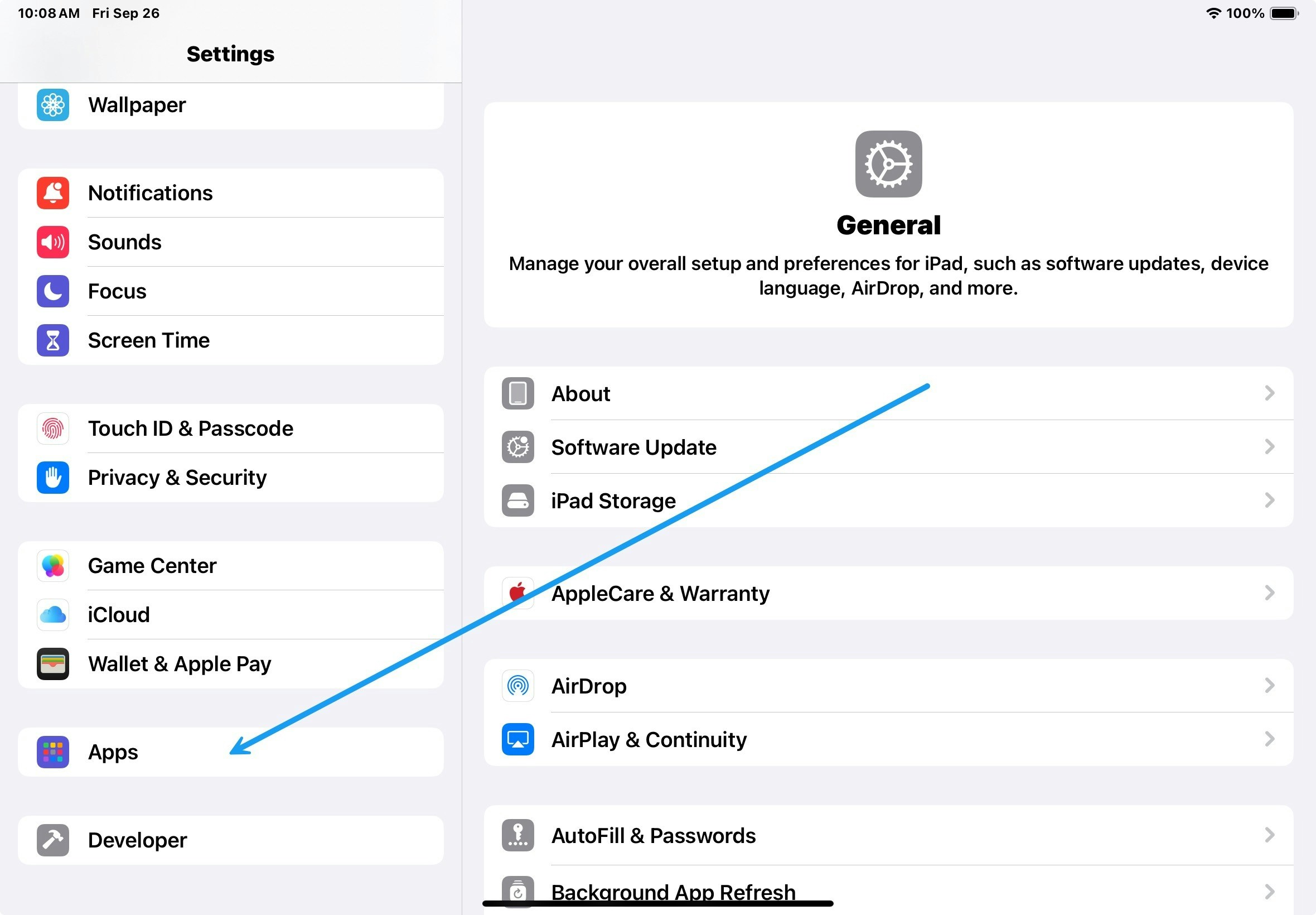
- Find and select the FlexWash POS app.
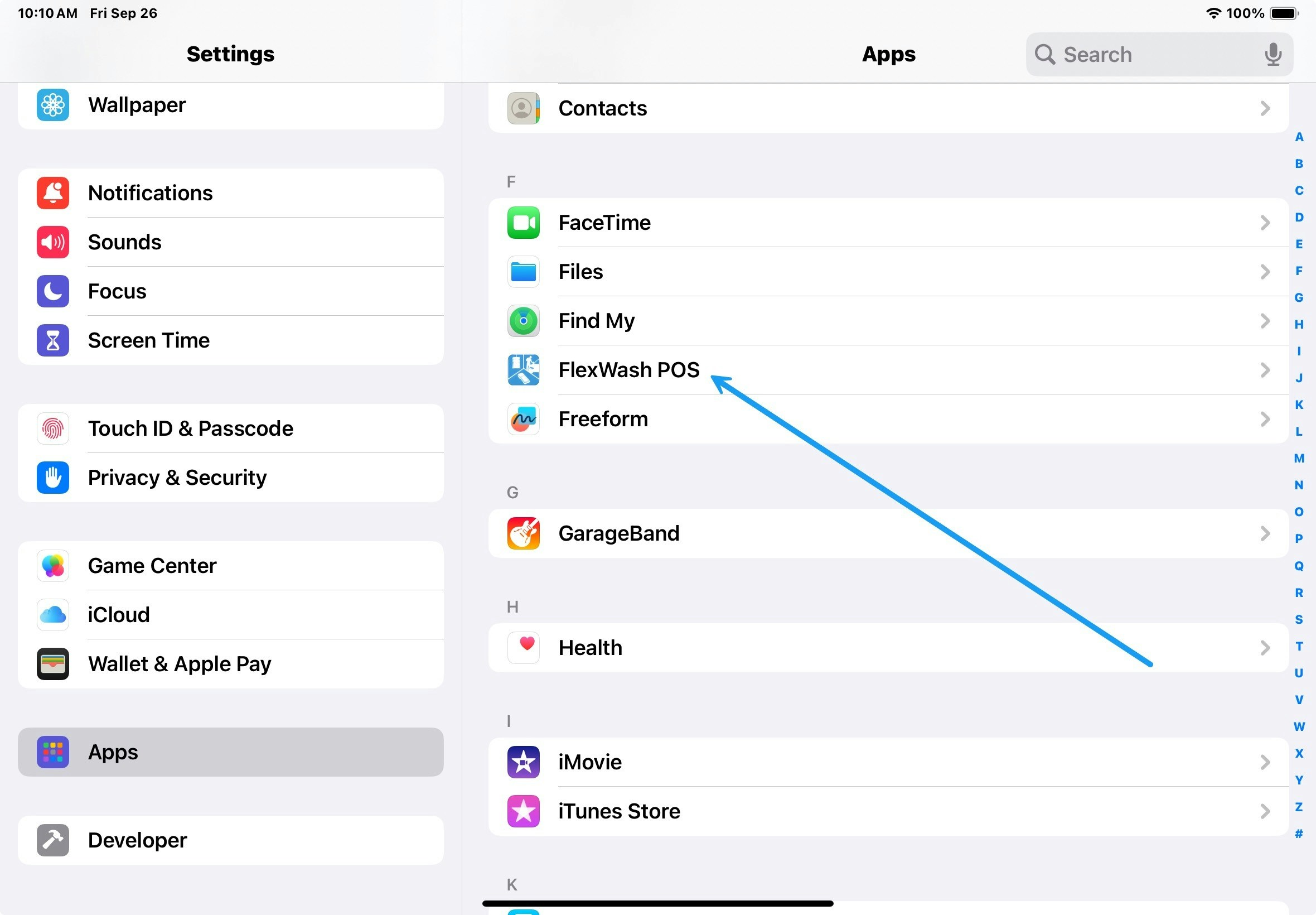
- Make sure all three permissions are enabled (audio, camera, local device communication).
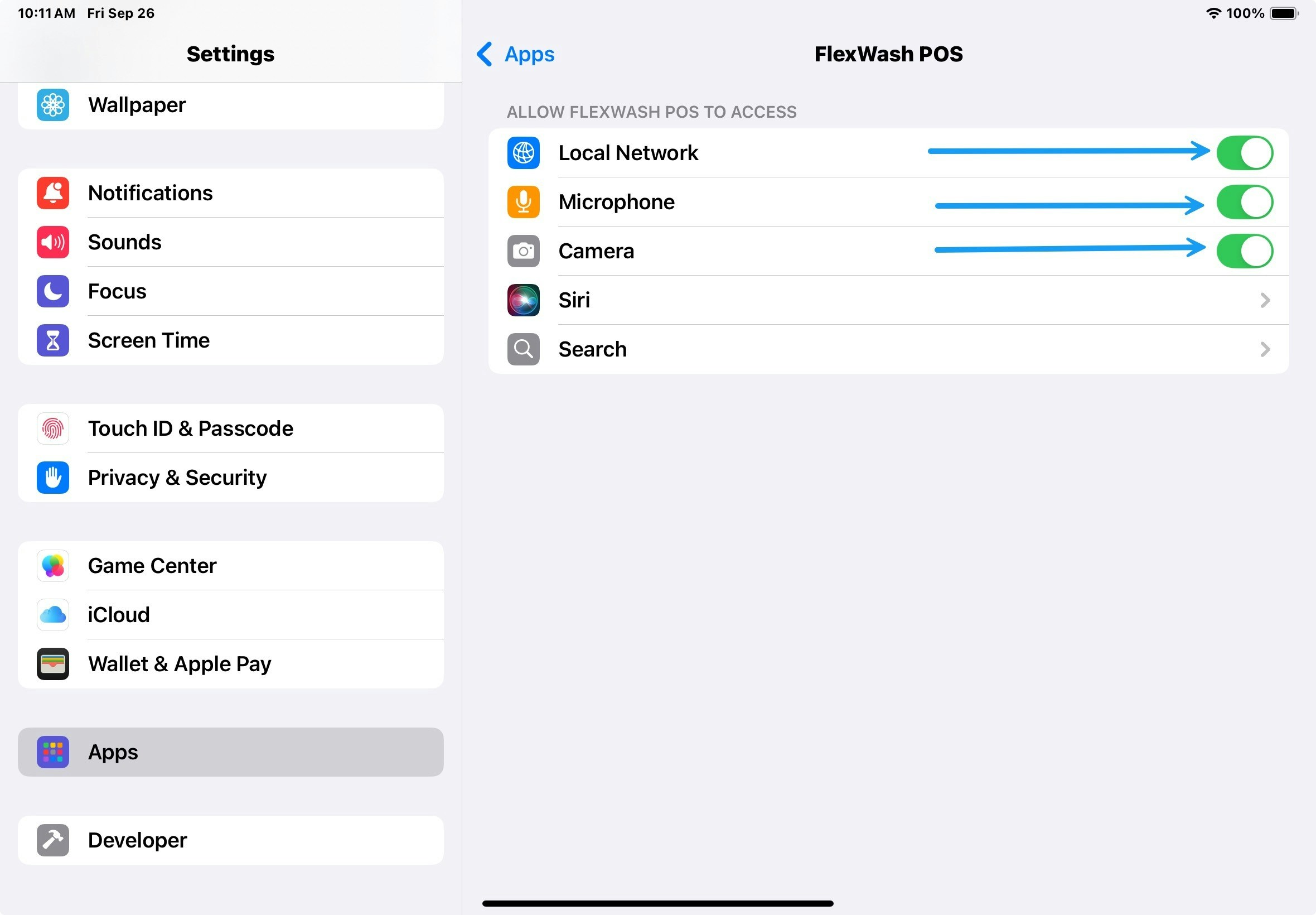
Update the Pay Terminal
If you are getting an error indicating that a Credit Card is not supported or something similar, verify that the Pay Terminal is updated.Settings

Configuration
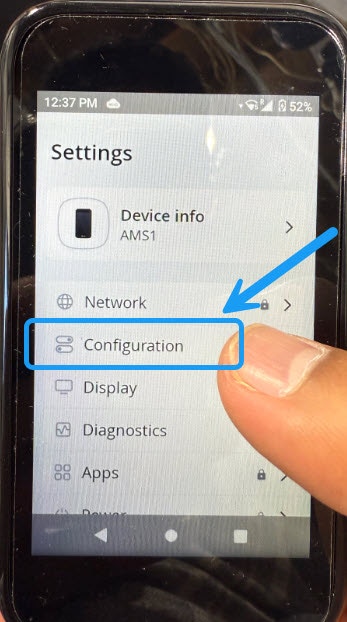
Check Status

